Getting Started
This guide quickly gets you up and running using the repository template, the devtools container image, and a few basic CodeBundle tests.
CodeCollection Development Environment Setup
Repository Initialization
To get started, first create a CodeCollection using the repository template on GitHub. Select the Create a new repository option from the Use this template dropdown.
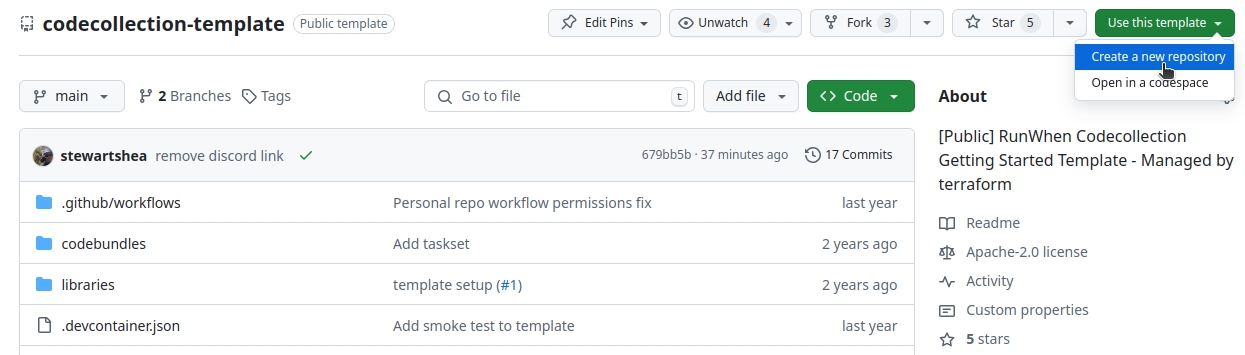
Creating a CodeCollection Repository from Template
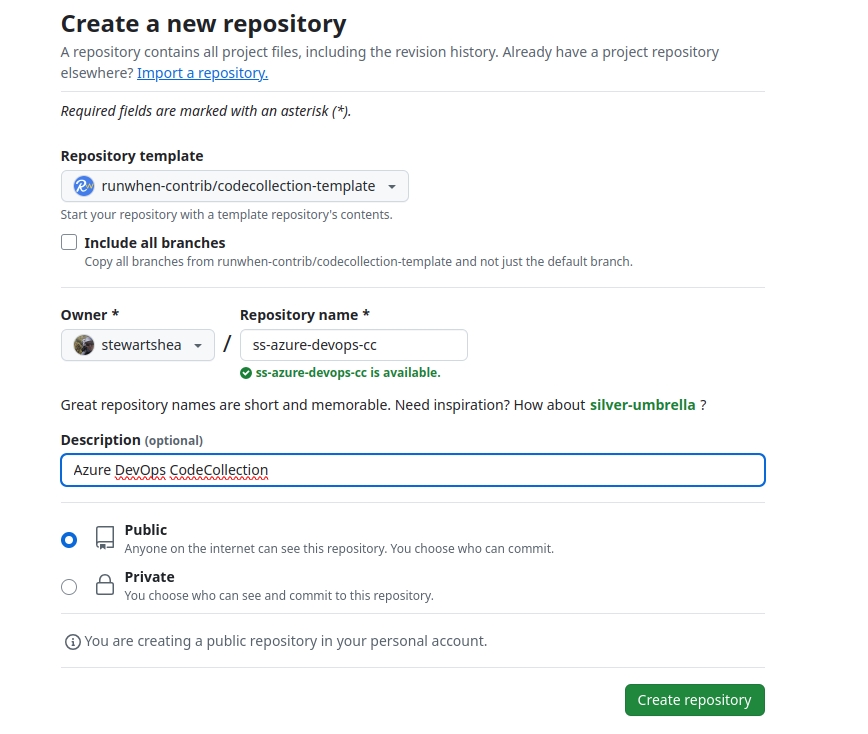
Example CodeCollection Repository
Starting Your Development Container In GitHub Codespaces
With your template created you'll be able to run it in codespaces (or locally using the devcontainer VSCode plugin).
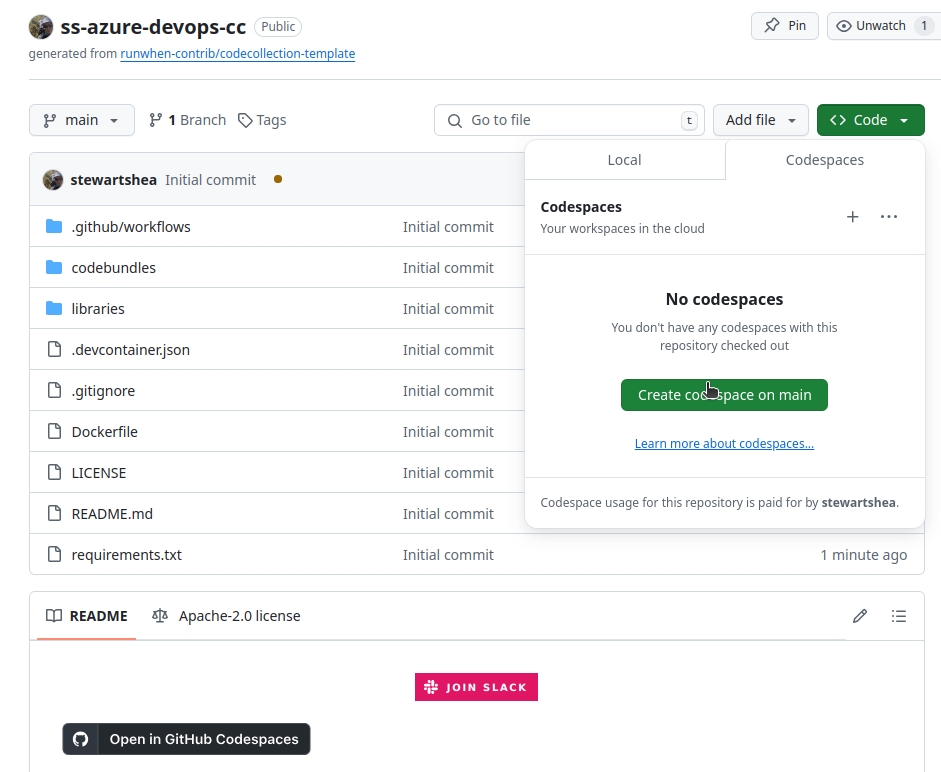
Once the devcontainer has started, your enviornment should look as follows:
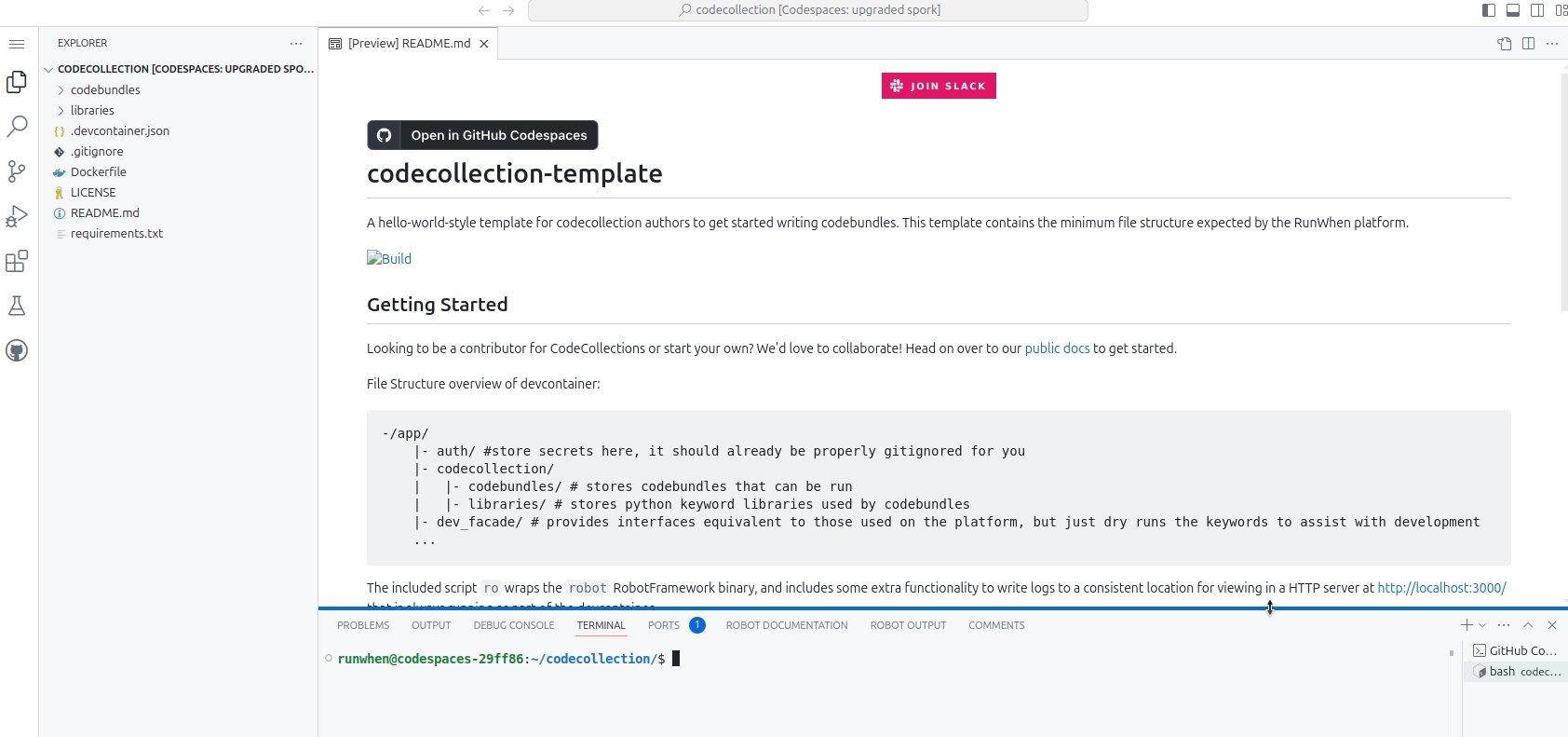
Starting Your Development Environment in VS Code
If running in Visual Studio Code, clone the repository and upon opening the repo, access the Command Pallet (Ctrl + Shift + P) and select "Dev Containers: Reopen in Container"
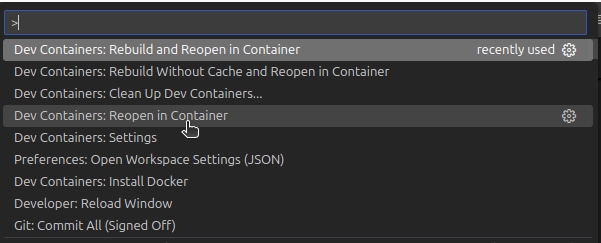
Validate CodeBundle Functionality
To ensure that the environment is functioning, run the hello world CodeBundle. Use the ro cli utility, which is just a simple wrapper for running robot, to run the sli.robot file.
Copy
runwhen@codespaces-29ff86:~/codecollection/$ cd codebundles/hello_world
runwhen@codespaces-29ff86:~/codecollection/codebundles/hello_world$ ro sli.robot
==============================================================================
Sli :: This is a hello world codebundle!
==============================================================================
Hello World ..
Push metric: value:1 sub_name:None metric_type:untyped labels:{}
Hello World | PASS |
------------------------------------------------------------------------------
Sli :: This is a hello world codebundle! | PASS |
1 task, 1 passed, 0 failed
==============================================================================
Output: /robot_logs/sli-output.xml
Log: /robot_logs/sli-log.html
Report: /robot_logs/sli-report.html
runwhen@codespaces-29ff86:~/codecollection/codebundles/hello_world$ To view the detailed log output, you can select the Ports tab and open port 3000 in the browser:

Accessing the HTTP Log Server
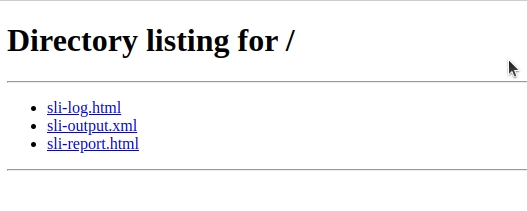
Viewing the HTTP Log Server Directories
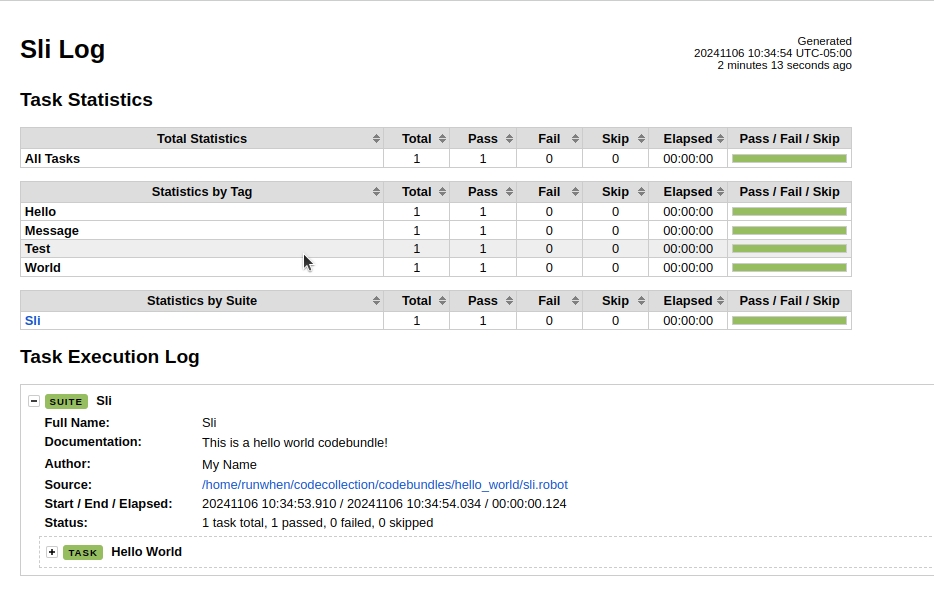
Viewing Robot Logs